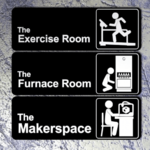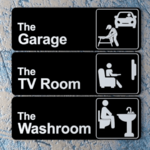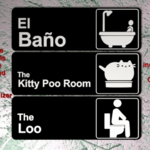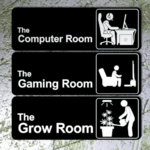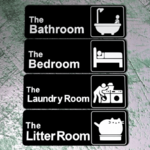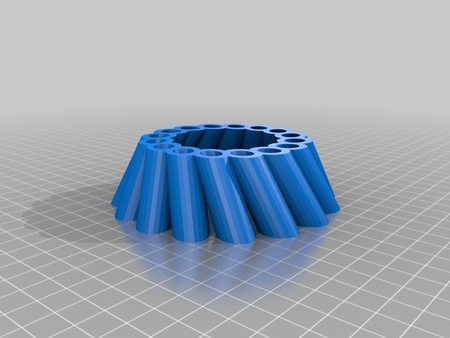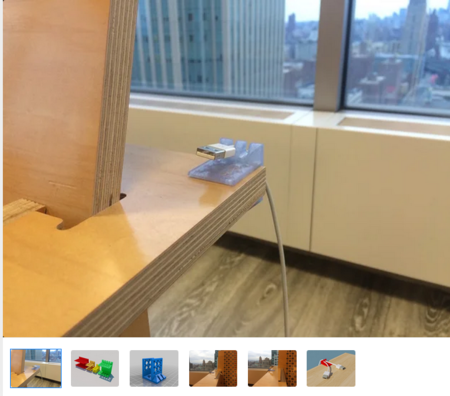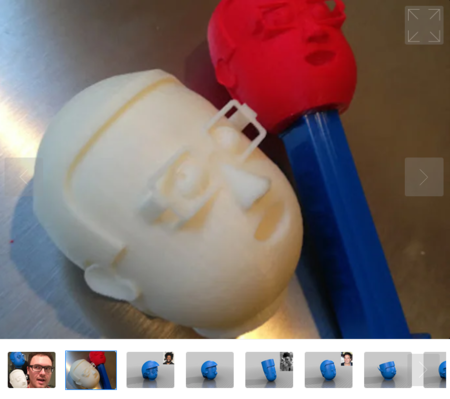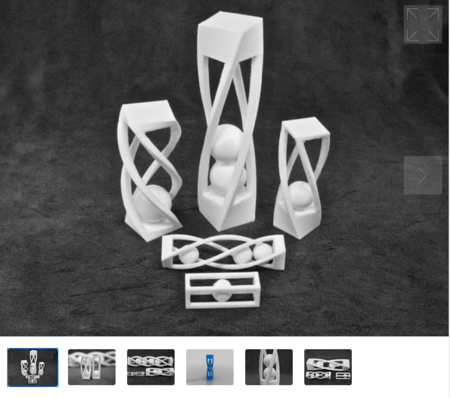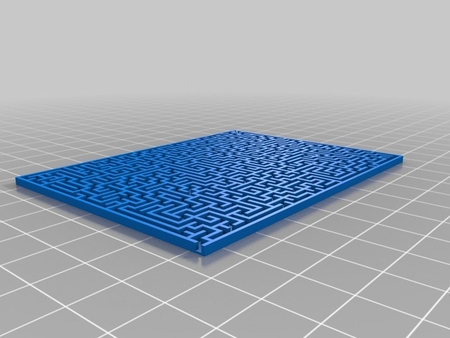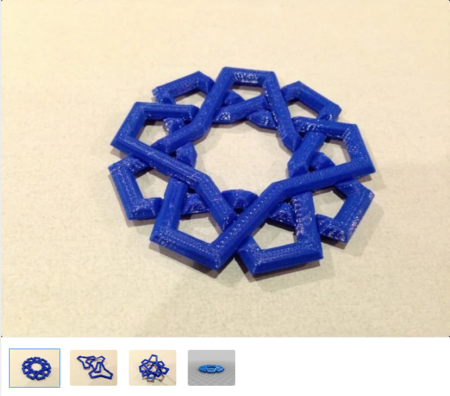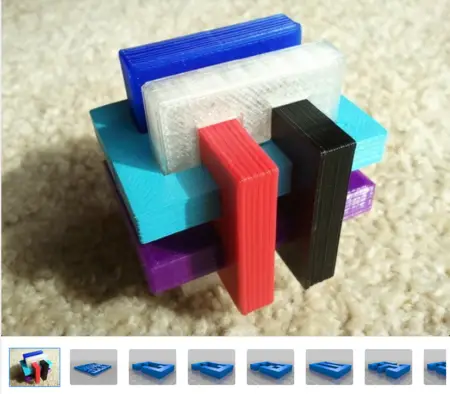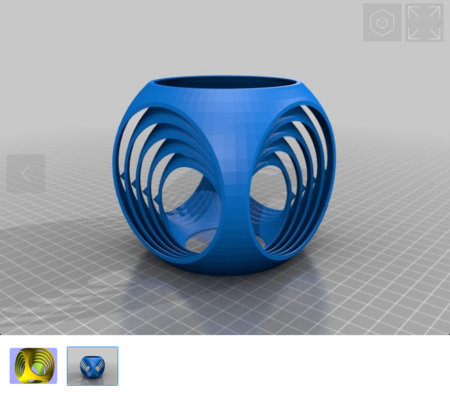52 个类似“办公室”徽标的房间标志 3D打印
7286 视图 4 喜欢 1 下载 下载
我很好奇哪些标志/象形图更受欢迎,所以请�...��布您的作品,以便我查看。
###单挤出机双色
我使用单挤出机打印这些,方法是在黑色部分完成后暂停打印机,然后换入一卷白色长丝。我的打印机不支持 M600 暂停命令,所以我必须手动暂停。打印机在打印时显示其高度,一旦它在 2 毫米处完成图层,我就会使用打印机控制面板上的菜单暂停它。
大多数打印机都支持 M600 G 代码命令,因此您可以使用切片程序添加暂停。如果您的打印机支持 M600 命令,但切片机不支持添加暂停,您可能会发现 Colorprint 工具很有用:https://www.prusaprinters.org/color-print/
切换灯丝颜色后,喷嘴可能未准备好,并且打印的第一位可能挤出不足,因此为了弥补这一点,我总是添加一个小圆柱形塔,并让切片机在该塔上开始分层。对于 Cura,控制它的设置是“图层开始 X”和“图层开始 Y”,它们位于“行程”部分。我将圆柱体放在右上角上方,并将“图层开始 X”和“图层开始 Y”设置为较大的数字,例如 500。我已经包含了我使用的塔。
使用定制器
截至 2019-04-11,此东西现在有一个定制器应用程序,可让您输入自己的房间名称。它使用文本、方形轮廓和底座创建一个模型。只需从随附的 ZIP 文件中添加 50 个象形图中的任何一个,即可切片和打印。定制器还会创建纯文本 STL,如果您有双挤出机或多挤出机并希望为每个部件创建单独的模型,则基础和方形轮廓会组合和单独包含在 zip 文件中。
每个部件都位于制作完整标志的正确位置,因此只要您的切片机将它们留在那里,您就不必重新定位任何东西。
注意:Thingiverse 自 2020 年 7 月 10 日起就没有运行他们的定制器队列。因此,在他们解决该问题之前,您必须在自己的计算机上安装并运行 OpenSCAD(免费软件)来处理代码以创建自己的定制模型。有关更多详细信息,请参阅以下链接中 DrLex 的说明。
如何在您自己的计算机上运行定制器
在 Slic3r 中组合零件:
首先加载基础零件 STL 或组合零件 STL。然后单击“设置...”按钮 - 将弹出一个窗口。单击“加载零件...”按钮并加载制作完整标志所需的其他每个零件。然后就可以切片了。
####在 Cura 中组合部件:
我还没能弄清楚如何让 Cura 3.6.0 在将模型加载到切片机时将其留在原始位置。它总是将它们移动到构建板的中心或最近的位置(如果中心已被占用)。我找到了相关的设置,但它们被忽略了。我可以在加载后移动它们,但这样做很烦人,所以我总是使用 FlashPrint 合并任何多部件模型,然后保存为单个部件以加载到 Cura 中。如果您的切片机给您同样的麻烦,以下是指定为 [X,Y,Z] 坐标的部件位置:
| 部件 | 位置 |
|:---|:---|
基座 | [0, 0, 0] |
正方形 | [58.275, 0, 2] |
文本 | [Xᵗᵉˣᵗ, Yᵗᵉˣᵗ, 2] |
象形图 | [58.125, 0, 2] |
如果需要,您可以将文本部分放在您认为好看的位置,在这种情况下,您可以忽略下一段。
文本的位置取决于文本中的字母和文本的缩放比例。如果房间名称中的字母超过 8 个,文本会自动缩放。对于未缩放的文本,Y 坐标为 -7.07。以下公式并不精确,但它们应该将文本放置在足够接近其应在位置的合适位置:
Xᵗᵉˣᵗ = -84 - (TextXsize/2)
Yᵗᵉˣᵗ = -7.07 - (27.67-TextYsize)/2.66
如果您的打印不是双挤出,则可以使用组合模型,然后只需放置象形图。
可用标志
以下房间有标志:
* 阁楼
* 舞厅
* 地下室
* 浴室
* 卧室
* 台球室
* 冷藏室
* 电脑室
* 甲板
* 餐厅
* 更衣室(还包括替代象形图)
* 地牢
* 健身房
* 出口
* 熔炉室
* 游戏柜
* 游戏室
* 车库
* 种植室
* 客房
* 厨房
* 洗衣房
* 图书馆
* 亚麻布柜
* 垃圾室
* 客厅
* 创客空间
* 男人窝
* 育儿室
* 食品储藏室
* 聚会室
* 游戏室
* 便便室
* 桑拿房
* 缝纫室
* 棚屋(业余/业余无线电)
* 工作室
* 书房
* 日光室
* 剧院
* 玩具房间
* 电视室
* 杂物间(哎呀,应该叫电气室,我以为杂物间是公用设施进入房屋的地方,但它基本上是洗衣房)
* 洗手间
* 酒窖
* 车间
2020-04-27 更新 - 为另外三个房间添加了标志:
* 果酱室
* VR 室
* 女人洞穴
2020-12-17 更新 - 为另外三个房间添加了标志:
* 私人房间
* 重新装填室
* 绝密室
如果您对其他房间有任何要求,请随时给我留言。
### 打印质量提示
为了获得最佳外观的标志,您需要将模型(黑色)底部部分的顶部填充区域从一个角落到另一个角落连续打印。要在 Cura 中实现此目的,请将皮肤扩展距离设置为较高的数字,例如 30。对于大多数标志,5 就足够了,但将其设置得更高不会产生不利影响。
###我是如何设计的
我最初使用了 The Office Sign 中的圆角矩形底座和象形图周围的圆角正方形,因此从技术上讲,它们是该模型的混合体。与该模型相比,这些标志在 X 和 Y 方向上缩放了 125%。自从添加定制器以来,这些部分现在都是用 OpenSCAD 创建的。
象形图是使用 Gimp(位图)→ Inkscape(矢量绘图)→ OpenSCAD(OpenSCAD 程序)→ STL 创建的。
文本是用 OpenSCAD 创建的。
所有象形图的精细细节都经过精心制作,以确保所有印刷细节的宽度至少为 0.4 毫米,这样切片机就不会出现标准 0.4 毫米喷嘴的任何脱落区域。只要设计空间允许,印刷细节就会达到 0.8 毫米或更大。
###我的一些设计
单击下面的图片(在新选项卡中打开)或转到我的设计页面并查看所有设计。
如果你看到喜欢的东西,请点击“喜欢”按钮并将心形变为红色。
设计师
LYL33D 模型描述
这些是住宅房间标志,设计风格与“办公室”电视节目的标志相似。我很好奇哪些标志/象形图更受欢迎,所以请�...��布您的作品,以便我查看。
###单挤出机双色
我使用单挤出机打印这些,方法是在黑色部分完成后暂停打印机,然后换入一卷白色长丝。我的打印机不支持 M600 暂停命令,所以我必须手动暂停。打印机在打印时显示其高度,一旦它在 2 毫米处完成图层,我就会使用打印机控制面板上的菜单暂停它。
大多数打印机都支持 M600 G 代码命令,因此您可以使用切片程序添加暂停。如果您的打印机支持 M600 命令,但切片机不支持添加暂停,您可能会发现 Colorprint 工具很有用:https://www.prusaprinters.org/color-print/
切换灯丝颜色后,喷嘴可能未准备好,并且打印的第一位可能挤出不足,因此为了弥补这一点,我总是添加一个小圆柱形塔,并让切片机在该塔上开始分层。对于 Cura,控制它的设置是“图层开始 X”和“图层开始 Y”,它们位于“行程”部分。我将圆柱体放在右上角上方,并将“图层开始 X”和“图层开始 Y”设置为较大的数字,例如 500。我已经包含了我使用的塔。
使用定制器
截至 2019-04-11,此东西现在有一个定制器应用程序,可让您输入自己的房间名称。它使用文本、方形轮廓和底座创建一个模型。只需从随附的 ZIP 文件中添加 50 个象形图中的任何一个,即可切片和打印。定制器还会创建纯文本 STL,如果您有双挤出机或多挤出机并希望为每个部件创建单独的模型,则基础和方形轮廓会组合和单独包含在 zip 文件中。
每个部件都位于制作完整标志的正确位置,因此只要您的切片机将它们留在那里,您就不必重新定位任何东西。
注意:Thingiverse 自 2020 年 7 月 10 日起就没有运行他们的定制器队列。因此,在他们解决该问题之前,您必须在自己的计算机上安装并运行 OpenSCAD(免费软件)来处理代码以创建自己的定制模型。有关更多详细信息,请参阅以下链接中 DrLex 的说明。
如何在您自己的计算机上运行定制器
在 Slic3r 中组合零件:
首先加载基础零件 STL 或组合零件 STL。然后单击“设置...”按钮 - 将弹出一个窗口。单击“加载零件...”按钮并加载制作完整标志所需的其他每个零件。然后就可以切片了。
####在 Cura 中组合部件:
我还没能弄清楚如何让 Cura 3.6.0 在将模型加载到切片机时将其留在原始位置。它总是将它们移动到构建板的中心或最近的位置(如果中心已被占用)。我找到了相关的设置,但它们被忽略了。我可以在加载后移动它们,但这样做很烦人,所以我总是使用 FlashPrint 合并任何多部件模型,然后保存为单个部件以加载到 Cura 中。如果您的切片机给您同样的麻烦,以下是指定为 [X,Y,Z] 坐标的部件位置:
| 部件 | 位置 |
|:---|:---|
基座 | [0, 0, 0] |
正方形 | [58.275, 0, 2] |
文本 | [Xᵗᵉˣᵗ, Yᵗᵉˣᵗ, 2] |
象形图 | [58.125, 0, 2] |
如果需要,您可以将文本部分放在您认为好看的位置,在这种情况下,您可以忽略下一段。
文本的位置取决于文本中的字母和文本的缩放比例。如果房间名称中的字母超过 8 个,文本会自动缩放。对于未缩放的文本,Y 坐标为 -7.07。以下公式并不精确,但它们应该将文本放置在足够接近其应在位置的合适位置:
Xᵗᵉˣᵗ = -84 - (TextXsize/2)
Yᵗᵉˣᵗ = -7.07 - (27.67-TextYsize)/2.66
如果您的打印不是双挤出,则可以使用组合模型,然后只需放置象形图。
可用标志
以下房间有标志:
* 阁楼
* 舞厅
* 地下室
* 浴室
* 卧室
* 台球室
* 冷藏室
* 电脑室
* 甲板
* 餐厅
* 更衣室(还包括替代象形图)
* 地牢
* 健身房
* 出口
* 熔炉室
* 游戏柜
* 游戏室
* 车库
* 种植室
* 客房
* 厨房
* 洗衣房
* 图书馆
* 亚麻布柜
* 垃圾室
* 客厅
* 创客空间
* 男人窝
* 育儿室
* 食品储藏室
* 聚会室
* 游戏室
* 便便室
* 桑拿房
* 缝纫室
* 棚屋(业余/业余无线电)
* 工作室
* 书房
* 日光室
* 剧院
* 玩具房间
* 电视室
* 杂物间(哎呀,应该叫电气室,我以为杂物间是公用设施进入房屋的地方,但它基本上是洗衣房)
* 洗手间
* 酒窖
* 车间
2020-04-27 更新 - 为另外三个房间添加了标志:
* 果酱室
* VR 室
* 女人洞穴
2020-12-17 更新 - 为另外三个房间添加了标志:
* 私人房间
* 重新装填室
* 绝密室
如果您对其他房间有任何要求,请随时给我留言。
### 打印质量提示
为了获得最佳外观的标志,您需要将模型(黑色)底部部分的顶部填充区域从一个角落到另一个角落连续打印。要在 Cura 中实现此目的,请将皮肤扩展距离设置为较高的数字,例如 30。对于大多数标志,5 就足够了,但将其设置得更高不会产生不利影响。
###我是如何设计的
我最初使用了 The Office Sign 中的圆角矩形底座和象形图周围的圆角正方形,因此从技术上讲,它们是该模型的混合体。与该模型相比,这些标志在 X 和 Y 方向上缩放了 125%。自从添加定制器以来,这些部分现在都是用 OpenSCAD 创建的。
象形图是使用 Gimp(位图)→ Inkscape(矢量绘图)→ OpenSCAD(OpenSCAD 程序)→ STL 创建的。
文本是用 OpenSCAD 创建的。
所有象形图的精细细节都经过精心制作,以确保所有印刷细节的宽度至少为 0.4 毫米,这样切片机就不会出现标准 0.4 毫米喷嘴的任何脱落区域。只要设计空间允许,印刷细节就会达到 0.8 毫米或更大。
###我的一些设计
单击下面的图片(在新选项卡中打开)或转到我的设计页面并查看所有设计。
如果你看到喜欢的东西,请点击“喜欢”按钮并将心形变为红色。